Add a product for a menucard
In this tutorial we’ll cover how to create a product for a menucard in your restaurant theme. You will learn how to make a product and assign this to a category.
Step 1: Browse to Posts
Go to your wordpress admin (http://www.yourdomain.com/wp-admin) and go to the following page: Posts / Add New

Click on „Add New” to create a new post. You will have the view like in the picture above.
Step 2: Add a product
Now fill in all the details for the product, like the name, a full description that will be shown in a full post, the menu card price and a description that will be shown in the menucard. Make sure, that if you want people to read the full description that you check the „Link title to full post” in the „Additional settings” block.
Step 3: Categories
To get a product in a proper category, go to the block „Categories” and press on „+ Add New Category”. For this instance, we’ve made „Pasta”. Just check pasta and your product is set for that category.
When you have this all ready, press on the blue „Publish” button in the „Publish” block. Congratulations, your first menucard-item is published! Just repeat the steps above for adding more products for the menucard.
Now that you have an item, we are going to create a menucard to display this item, you can check the tutorial for that over here.