Create a menucard
This tutorial covers how to create a menucard and display it in the navigation menu. You can do this tutorial when you already have created at least one product for the menucard, covered in this tutorial.
Step 1: Create a page
Go to your wordpress admin (http://www.yourdomain.com/wp-admin) and go to the following page: „Pages”
You will see a screen like this screenshot:

Now, press on the button „Add New” to make a new page. You will see some formfields to make a new page.
Now give the new page a name like „Menucard” and a little description. In the block „Page Attributes” (on the right side) assign „Menu Card” in the dropdownlist from „Template”. At the „Additional Settings” block you can select the categories you want to show in the menucard, for this example, we check „Pasta” (the one we’ve made in the add a product tutorial) If you want to show more categories check them too. To change the order of the categories, simply drag and drop the checkboxes in the order you want.
Now press the blue „Publish” button to save the page. You now have created a menucard with the category pasta, we now have to display it in the navigation menu.
Step 2: Insert in navigation menu
Now go to the following page: Appearance / Menus
In the block „Pages” select „Menucard” and press the button „Add to Menu”. If you’ve done that, „Menucard” will appear on the right side, in the block „mainmenu”. Now press the blue button „Save Menu”. The menu-item „Menucard” is now visible in your navigation menu!
If you want the categories in the menucard to show up in a dropdown menu, simply drag and drop the categories to the menu, just like we did above. Drag them just under the menucard page, so there is a little bit of space on the left. This will tell wordpress that this page or category is a ‚sub-menu’.
That’s it! You now have your very own menu card!